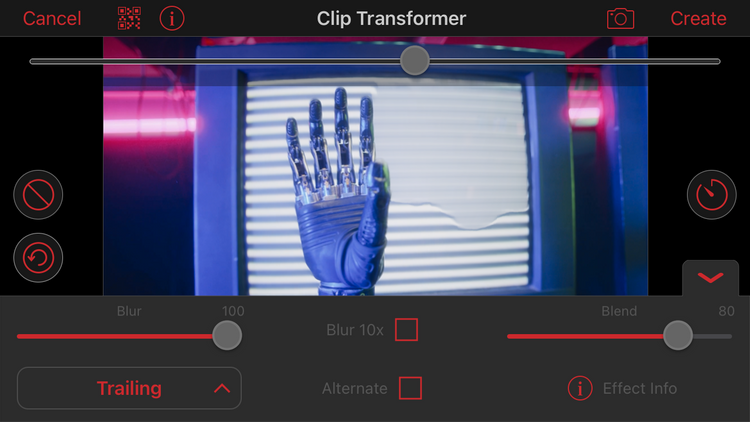Without motion blur, edited videos can look unnatural or choppy. We're going to discuss why video editors need to use this effect.
We've all seen those animation or transition video edits where something doesn't quite look right; the movement looks unnatural or the playback will be choppy. Usually, this is because it was edited without using a motion blur effect.
We're going to discuss what motion blur is, why you should use it, and give some examples so you can see for yourself that we're not lying; video edits without motion blur just look ugly. If you're a video editor, we highly recommend sticking around for this one.
What Is Motion Blur in Video Editing?
Motion blur is a common term in photography and videography. And while the end result of this recording function is pretty similar to what we're discussing here, it's not quite the same.
We're talking about the motion blur effect in video editing. The examples we're going to give here all happen after the fact; nobody is using a camera or recording anything. This is about editors who have their clips imported and ready to edit with motion, looking for a way to make their edits look natural and easily digestible for viewers.
The motion blur effect (or just...motion blur) was designed to aid the way we observe movement in videos, making it a pleasant experience. An overly-simplistic way of describing motion blur: it adds blur to video footage. But there's so much more to it; stick around and you'll see.
Why You Should Use Motion Blur in Your Edits
Remember, video editing is digital, so the way a program or computer processes things is far from how our organic minds do. This includes sensory processing such as sight. Natural-looking movement will always involve a degree of blur, at least to the human eye—cats can apparently observe movement without blur up to 100fps!
When we observe movement without blur, such as that produced by a computer, we can instantly tell that it's unnatural, and it will be mechanical-looking to us. This is was happens when you don't add motion blur to clips that have been edited with motion; PowerPoint-presentation vibes, yuck.
Aside from it looking unnatural, video clips without motion blur can also look choppy; this is a big no-no for video editors, we want our work to be up to standard. Whether the footage was shot with camera settings that didn't involve motion blur, or if the quality of the video clips is just bad for whichever reason, a motion blur effect can smooth out that stutter.
Working With Motion Blur in Video Editing
Most video editing programs feature motion blur—desktop software and mobile editing apps alike, at least the more comprehensive ones. The motion blur effect can usually be found among all the other effects, or it will be listed separately as a tool, depending on what you're editing on. Either way, it's the same thing.
Below is where the Motion Blur tool is located in After Effects. A motion blur effect icon will usually have some sort of repeated shape or animation, like these little circles.
Sometimes, motion blur will have a different name or different applications. For example, in the Video Star mobile editing app, motion blur is referred to as "tracking blur". While the actual Motion Blur effect in the app acts more like optical flow, which is used for slow-motion editing. More on that later.
Editing With Motion
Motion blur should be applied to any video clips that are being edited with movement; we can also refer to this as animation or motion editing in this case. It includes:
Zooming in or out.
Rotating.
Panning in any direction, or simply changing the position of the frame.
Moving text.
Moving 2D and 3D objects.
Keep in mind that when we talk about videos with movement, this doesn't refer to the video footage that already features movement, like people walking around. Motion blur will have no effect on that.
Motion blur will only work with video clips that are being edited with motion techniques inside the editing program. For example, if you perform a zoom transition effect from one clip to another and the screen starts zooming in on the frame, that zoom effect is what the motion blur effect will attach itself to.
How Does Motion Blur Work?
What does motion blur look like? Wouldn't it just blur the whole frame when applied? Nope, editing programs are smarter than that.
When motion blur is applied to a clip that's been edited with movement (motion effect), it's an automated process from there on, and some programs will let you modify the settings too.
Motion blur will auto-detect motion, meaning it detects the editing techniques you've used to make stuff move around on the screen. When motion blur is enabled and it detects these motions, the effect kicks into gear.
The intensity of the motion blur and how it makes the clip look will depend on the way you've edited it, and a lot of it comes down to the keyframe interpolation; bear with us...
When the editing technique has linear interpolation, it means the motion effect will move at the same velocity until it stops. For example, if you add a zoom effect to a clip with linear interpolation, it will zoom in or out at a steady pace. In this case, the motion blur will be the same across the entire duration of the zoom.
But if the editing technique uses Bezier interpolation, the velocity of the motion effect will change throughout. For example, a zoom effect with Bezier interpolation can start zooming in or out slowly and get exponentially faster as it reaches the end. In this case, the motion blur effect will increase respectively too.
Basically, the faster and more hardcore the editing technique (motion effect), the more blur you'll get from motion blur, and vice versa.
Let's show you what it looks like. We've edited a clip with a zoom motion effect and Bezier interpolation, and below is a comparison of the clip with and without motion blur.
With Motion Blur:
Without Motion Blur:
See what we mean? The blur doesn't kick into gear until the zoom effect really starts picking up, which is near the end of the clip thanks to the Bezier interpolation. And a clip without any motion blur will look sharp and unblurred throughout playback, resulting in that mechanical-looking movement.
Is Motion Blur the Same as Optical Flow?
It depends on who you ask. Optical flow is a feature specifically designed to combat choppiness in videos that have been edited with slow-motion.
When footage gets slowed down, it "stretches out" its frames, and when the fps isn't very high, there won't be enough frames to create a smooth playback, it will essentially "jump" from one frame to the next.
Optical flow will guess what the missing frames in between would have looked like and generate new ones to fill in the gaps, and during playback, it'll be smooth sailing.
So where does motion blur come in? Sometimes optical flow will be labeled as motion blur, such as with the Video Star mobile editing app shown below. And sometimes, motion blur itself can also aid in this "stretched out frames" dilemma in slow-motion editing, depending on how the program has designed its motion blur to function.
Don't be alarmed when you see the terms "optical flow" and "motion blur" being used interchangeably, because it will depend on the program and how the developers design its effects.
Create Natural-Looking Movement With Motion Blur
It seems like there are a million things to keep track of when editing videos, but this is one you'll want to remember. Motion blur is essential for producing edits with natural-looking movement. Take a mental note of enabling this effect next time you perform motion effects, the program will take care of the rest for you.
This article was originally published by NOLEN JONKER on Makeuseof